Understanding Offset in PTX2FCP
The offset in PTX2FCP allows you to synchronize your audio and video tracks by adjusting their timing relationship. This is essential for synchronization when your video footage doesn't start at the exact same point as your audio.
Offset values are measured in frames and can be positive or negative. A positive offset moves the media cut forward in time, while a negative offset moves it backward. This precise control ensures your final project maintains perfect sync between audio and video elements, regardless of how they were recorded.
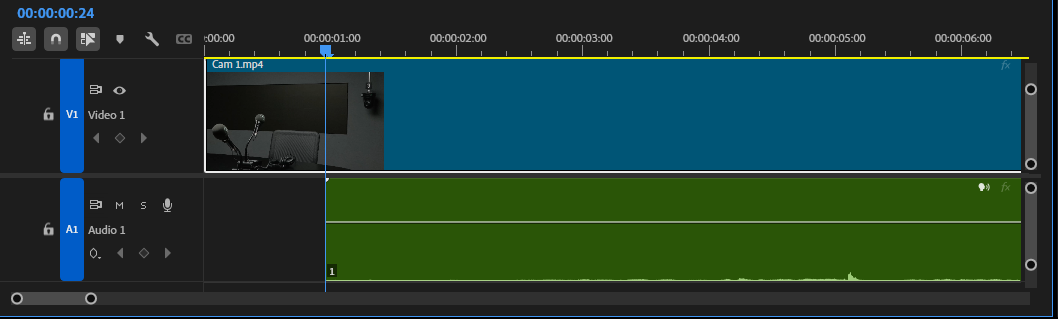
Example 1
In this example the video would have a positive offset to the audio.
Therefore assuming the audio was used for the edit we're matching, the audio would remain as 0 offset and the video would have XX offset applied (XX being frames calculated).
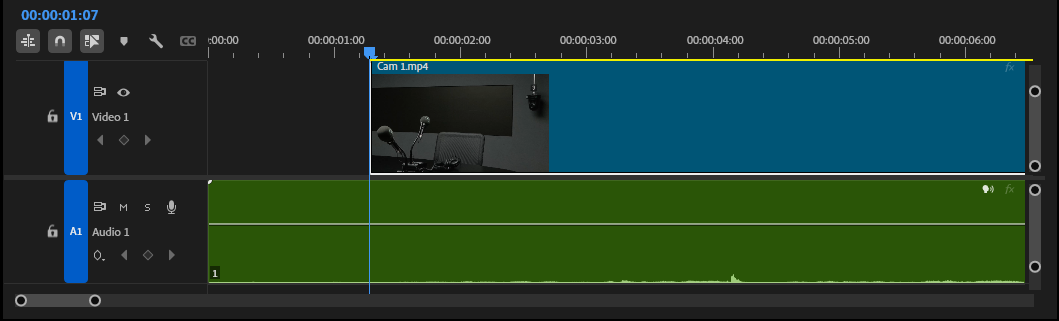
Example 2
In this example the video would have a negative offset to the audio.
Therefore assuming the audio was used for the edit we're matching, the audio would remain as 0 offset and the video would have -XX offset applied (XX being frames calculated).
How to Calculate the Right Offset
To determine the correct offset value, you'll need to identify the sync point between your audio and video. Common reference points include clapper boards, hand claps, or any visual cue that corresponds to a sharp audio transient in your Pro Tools session.
Count the frame difference or calculate the frames from a timestamp between where the audio event occurs and where the corresponding visual event appears in your video. Enter this difference as your offset value. A simple way to do this is by opening 2 pieces of media e.g. a camera clip and mic feed, in your editor and get them in sync by dragging. Remember that frame rates matter - make sure you're working in the same frame rate for both your audio and video projects.
